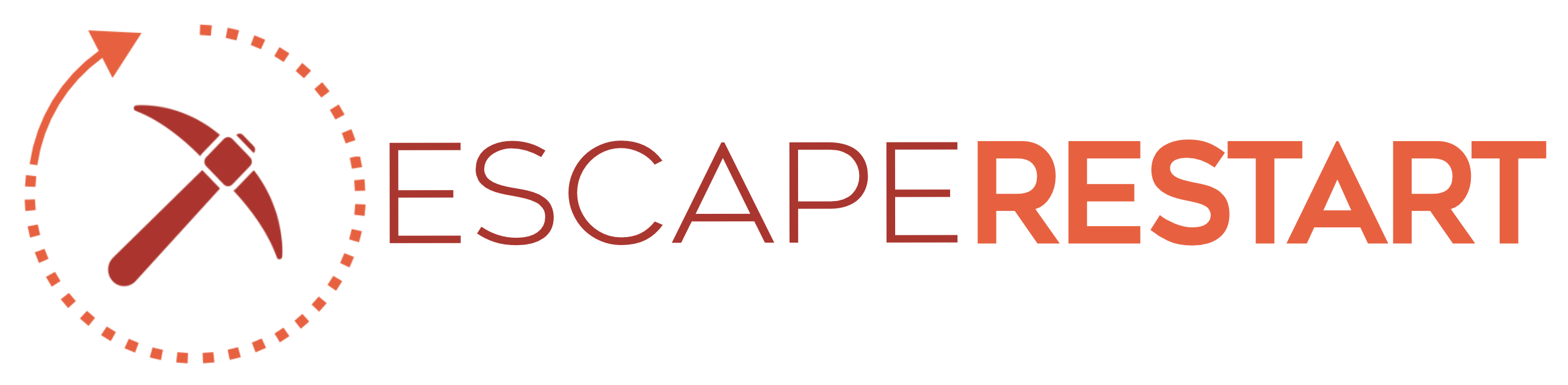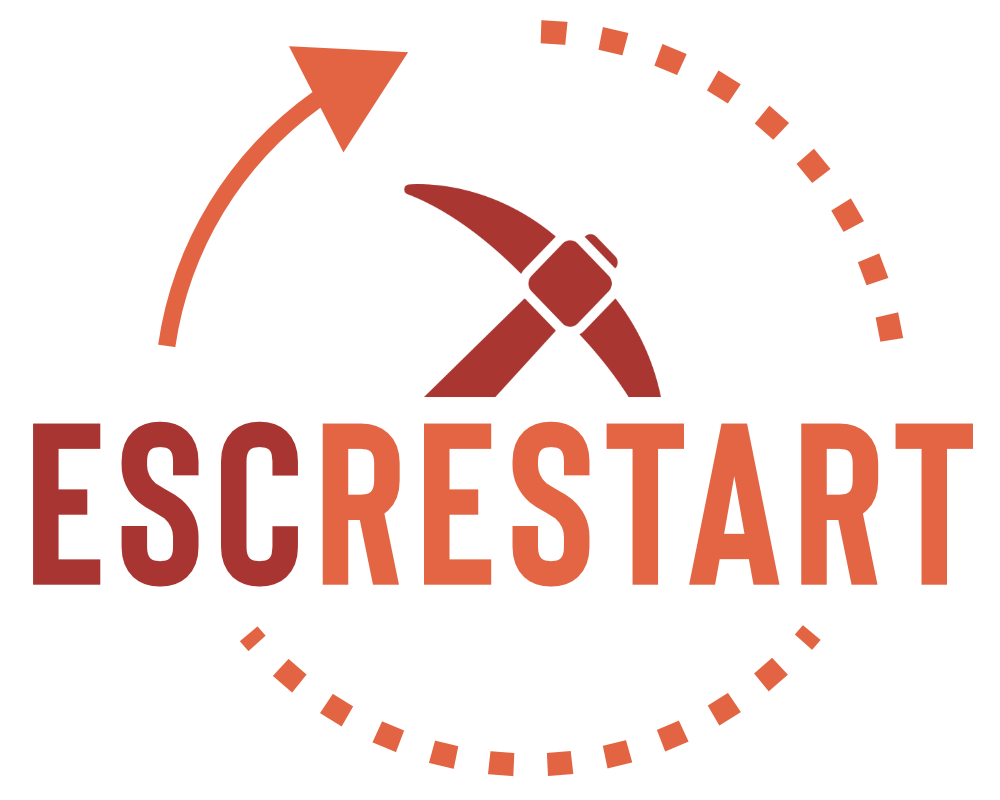Soon after I made my first tutorial, Army of Darkness appeared. This server was awesome and needed maps. So I started making a Floating Island map, but with MCEdit crashing on me, I had to innovate with WorldEdit. Hopefully, the method I saw for MCEdit could easily be modified for WorldEdit so here it is.
Do not use any command shown here to ruin other people's boxel.
Step 1 : Preparing the surface
When making floating islands with my method, you need a flat surface at the bottom. If you deleted all the blocks of your map, then make a surface using the set command.
Go in one corner of your map and do //pos1 and go at the opposite corner, go up a bit and do //pos2. Then, you can //set with any solid block, stone should be ok.
Make sure your surface is high enough to support falling block spheres.
Remember that the //pos commands take the block your character is at.
Step 2 : Making a mountain
I already hear you asking me why we need a mountain here so I'll spoil it for you, we will flip that mountain later. We're actually making the bottom part of the island, the one with spiky rocks. So, if you've seen my previous guide, you know how to make the main part of it. But this time, we want something a bit different.
First, make the main shape with spheres. For this step, like in the other tutorial, you will need a tool made with WorldEdit. Tools are made from an item that doesn't naturally place a block. You must wield your item and enter this command :
Now right click with this tool to make the mountain.
You can directly smooth the region a bit because the main form will quickly be hidden anyway.
smooth is another brush like sphere. You can use the same item if you want.

Now you can select the whole region. I suggest, at this point to take more that is needed on all 4 sides of the mountain and over it too. Take around 10 to 20 more blocks on each sides. It will help you later. So the first corner, go on the floor and type //pos1, don't select it with the wand, we don't want to take the ground too in the selection. then take the second corner in the air with //pos2.
Type this command because you need dirt for the next step.
we replace stone too because we might have raised some with the smooth brush.

now, make a tree brush. Again with the item you had earlier, type
big is a type of tree, the big ones actually that spawn occasionally when growing normal saplings. But this time, you will always get this type of tree. Put it all over the mountain by right-clicking from close and try to hide as much dirt as possible from a bird's view. The result should look like this.

And now for the magic, replace everything with sand :D
Remember when i said to make a bigger selection earlier? well some trees might go a bit over the edge of the mountain and we still want to replace them. So that is the reason.

and now that everything is on the ground, replace the rest with stone.

Now your mountain is ready :D
Step 3 : fliping the mountain
Without any need to change the selection, because you already have everything selected, do these 3 commands one after the other.
Copy will make a copy of your selection relative on your current position. You don't need to name your copy but typing this command another time will overwrite it.
the flip command will turn the clipboard upside-down, not the selection but the copy that is memorized. You could make an horizontal flip with directions (north,east, etc) and that is why i added "up" in the command. We wanted a vertical flip right?
The paste command will place your entire clipboard depending on your location. If you want your island higher in the sky, just go higher before pasting it.
Now it should look like this.

Step 4 : finishing the island
Now because everyone might want something different, you can skip this step and do it your own way. But I will give an easy method for everyone to make the surface.
First, avoid sand spheres at all cost here. You might create holes in your island. Instead do the base of your mountain with small stone spheres. Just type a smaller number on the sphere brush command.
If you are certain your ground is high enough to support sand spheres, then you can use it.
Another tip is to smooth the edges of your island. It can give your island a rising effect where this part is crumbling a bit. Use the smooth brush here.

Make another selection of your entire island here because your island isn't at the same place than your mountain. Now type
or whatever surface block you want.

And now you're ready to decorate as you want. Water pond falling into the void, a simple forest or a small village, the choice is yours.
Note that you should remove your surface at the bottom of the map only when everything is done. You never know when you might want to add another island close by.
If anything isn't clear enough, tell me, i can edit the tutorial to make it easier to read.
Do not use any command shown here to ruin other people's boxel.
Step 1 : Preparing the surface
When making floating islands with my method, you need a flat surface at the bottom. If you deleted all the blocks of your map, then make a surface using the set command.
Go in one corner of your map and do //pos1 and go at the opposite corner, go up a bit and do //pos2. Then, you can //set with any solid block, stone should be ok.
Code:
//set stoneRemember that the //pos commands take the block your character is at.
Step 2 : Making a mountain
I already hear you asking me why we need a mountain here so I'll spoil it for you, we will flip that mountain later. We're actually making the bottom part of the island, the one with spiky rocks. So, if you've seen my previous guide, you know how to make the main part of it. But this time, we want something a bit different.
First, make the main shape with spheres. For this step, like in the other tutorial, you will need a tool made with WorldEdit. Tools are made from an item that doesn't naturally place a block. You must wield your item and enter this command :
Code:
/brush sphere sand 5You can directly smooth the region a bit because the main form will quickly be hidden anyway.
Code:
/brush smooth
Now you can select the whole region. I suggest, at this point to take more that is needed on all 4 sides of the mountain and over it too. Take around 10 to 20 more blocks on each sides. It will help you later. So the first corner, go on the floor and type //pos1, don't select it with the wand, we don't want to take the ground too in the selection. then take the second corner in the air with //pos2.
Type this command because you need dirt for the next step.
Code:
//replace sand,stone dirt
now, make a tree brush. Again with the item you had earlier, type
Code:
/tree big
And now for the magic, replace everything with sand :D
Code:
//replace tree,leaf sand
and now that everything is on the ground, replace the rest with stone.
Code:
//replace dirt,sand stone
Now your mountain is ready :D
Step 3 : fliping the mountain
Without any need to change the selection, because you already have everything selected, do these 3 commands one after the other.
Code:
//copy
Code:
//flip up
Code:
//pastethe flip command will turn the clipboard upside-down, not the selection but the copy that is memorized. You could make an horizontal flip with directions (north,east, etc) and that is why i added "up" in the command. We wanted a vertical flip right?
The paste command will place your entire clipboard depending on your location. If you want your island higher in the sky, just go higher before pasting it.
Now it should look like this.

Step 4 : finishing the island
Now because everyone might want something different, you can skip this step and do it your own way. But I will give an easy method for everyone to make the surface.
First, avoid sand spheres at all cost here. You might create holes in your island. Instead do the base of your mountain with small stone spheres. Just type a smaller number on the sphere brush command.
If you are certain your ground is high enough to support sand spheres, then you can use it.
Another tip is to smooth the edges of your island. It can give your island a rising effect where this part is crumbling a bit. Use the smooth brush here.

Make another selection of your entire island here because your island isn't at the same place than your mountain. Now type
Code:
//overlay grass
And now you're ready to decorate as you want. Water pond falling into the void, a simple forest or a small village, the choice is yours.
Note that you should remove your surface at the bottom of the map only when everything is done. You never know when you might want to add another island close by.
If anything isn't clear enough, tell me, i can edit the tutorial to make it easier to read.